Completionist v3.10.0 was released on August 15, 2023 which brings important new settings, helpful screen updates, and useful bug fixes. Update the plugin in your WordPress dashboard or download the latest version of Completionist for free today!
To see these updates in action, you can watch the release overview video below. Be sure to also subscribe to the Purple Turtle Creative YouTube channel so you never miss future updates! 📹
Simpler Asana Authorization Screen
The Connect Asana screen is one that every Completionist user interacts with, so it’s important that it’s easy to understand and use.
Originally, the authorization screen was unnecessarily large which made it awkward to use on smaller screens such as older laptops. It also required your consent to Asana account usage, despite never actually detailing the necessary Asana account permissions. There were also several notes at the bottom of the authorization screen which increased the page’s size unnecessarily. Their content didn’t add much value and most users likely never even noticed them.
Here’s what the original Asana account authorization screen in WordPress looked like:
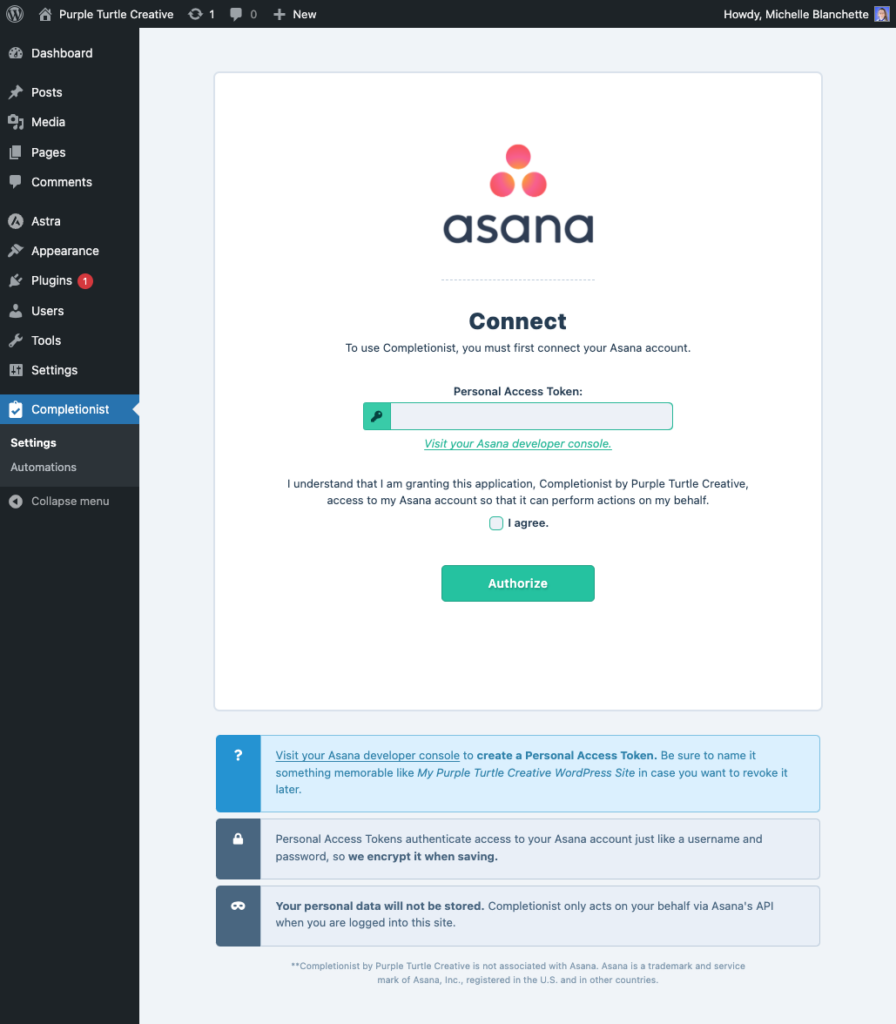
In Completionist v3.10.0, the Asana account authorization screen has been greatly simplified. New users can now quickly understand the permissions they’re authorizing to integrate Asana with WordPress faster than ever! Just take a look at the updated screen below:
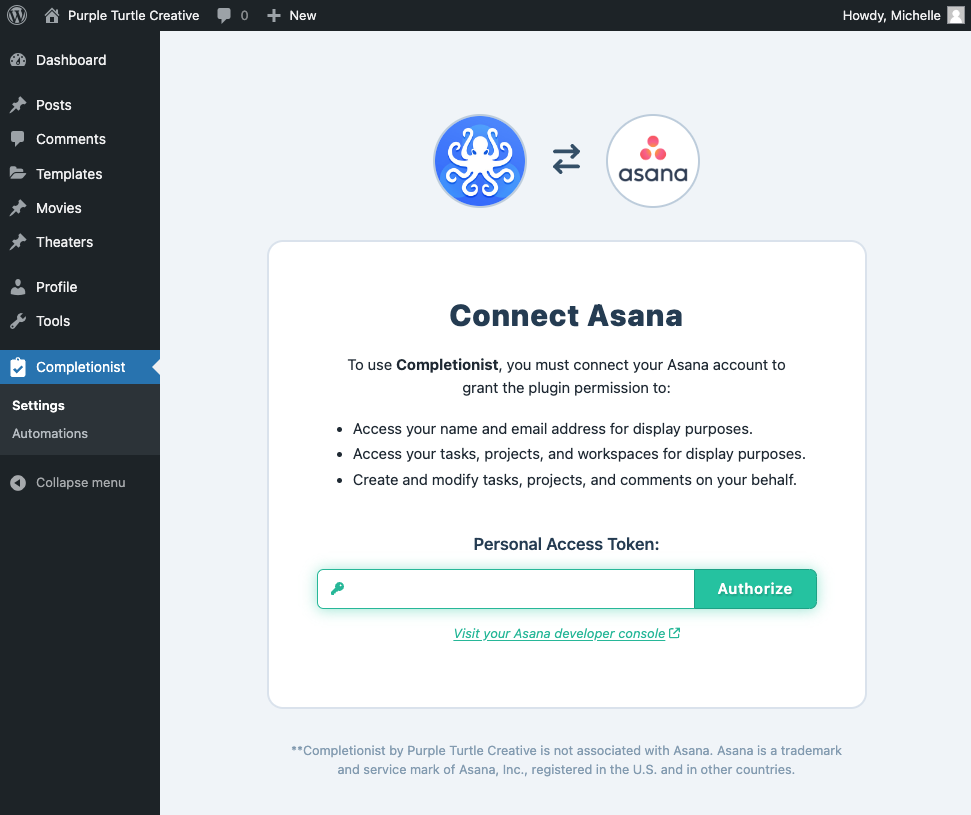
The top of the screen now displays the Completionist logo “connecting” with the Asana logo. It’s smaller than the original, large Asana logo and better communicates the role of the current screen. Clearer language now describes the exact Asana permissions that Completionist needs to function, replacing the generic consent notice and checkbox. Finally, the Personal Access Token form is also streamlined by joining the input field and Authorize submit button into a single line.
The result is a simpler, easy-to-understand interface to connect your Asana account to Completionist in WordPress with full confidence!
New Asana Data Cache Settings
If you love using the Project Embeds feature in Completionist, you should definitely know about the new Asana Data Cache settings! Check out the full new section below:
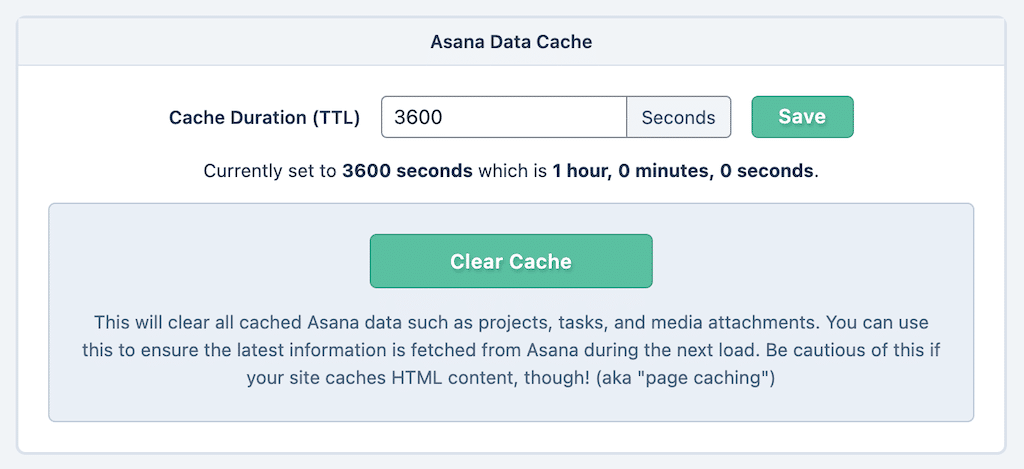
Perhaps this now has you wondering what caching is in the first place! Well, Completionist uses caching to keep your website performant when displaying Asana projects and tasks on the frontend of your WordPress website. By default, Completionist only updates Asana data on your website frontend every 15 minutes. This dramatically reduces unnecessary requests to Asana which greatly improves performance. However, you may find that you need Asana data updated more or less often depending on your use case. That’s why you can now change the Cache Duration (TTL) for frontend Asana data! If seeing the latest project and task information is more important to you and your users than performance, simply set this option to 0 (zero) seconds. However, there is a better way!
To get the best performance without sacrificing data freshness, you can also use the new Clear Cache button! By clicking this button in Completionist’s settings, your WordPress website’s frontend pulls the latest information from Asana the next time a webpage loads. This means you can still use a high cache duration such as 3600 seconds (1 hour) even if your changes in Asana are irregular and infrequent. That way, your WordPress website will still be performant yet display your latest important changes from Asana as needed!
“Post is Created” Automation Event Reliability
Arguably one of the most useful WordPress events in Completionist’s Automations feature is the “Post is Created” trigger. However, it has often behaved quite erratically which made it frustrating to use. Its arbitrary behavior often caused repetitive creation of Asana tasks each time an editor saves a WordPress post. For some custom post types, it would not even trigger at all!
In Completionist v3.10.0, these issues are now resolved to improve the predictability and reliability of the “Post is Created” Automation event trigger. I personally enjoy using this trigger to automatically add my new draft blog post ideas on WordPress to my Asana tasks. Before using this automation, my spontaneous WordPress blog ideas were scattered between WordPress and Asana. Now that I can reliably track the drafts created on my WordPress website within Asana, I’m better at prioritizing my publications! After all, Asana is where I first go to manage my priorities, so it wastes time to repeatedly audit my draft posts on WordPress to do that.
Here’s how I configure my “New Post Reminder” automation in WordPress:
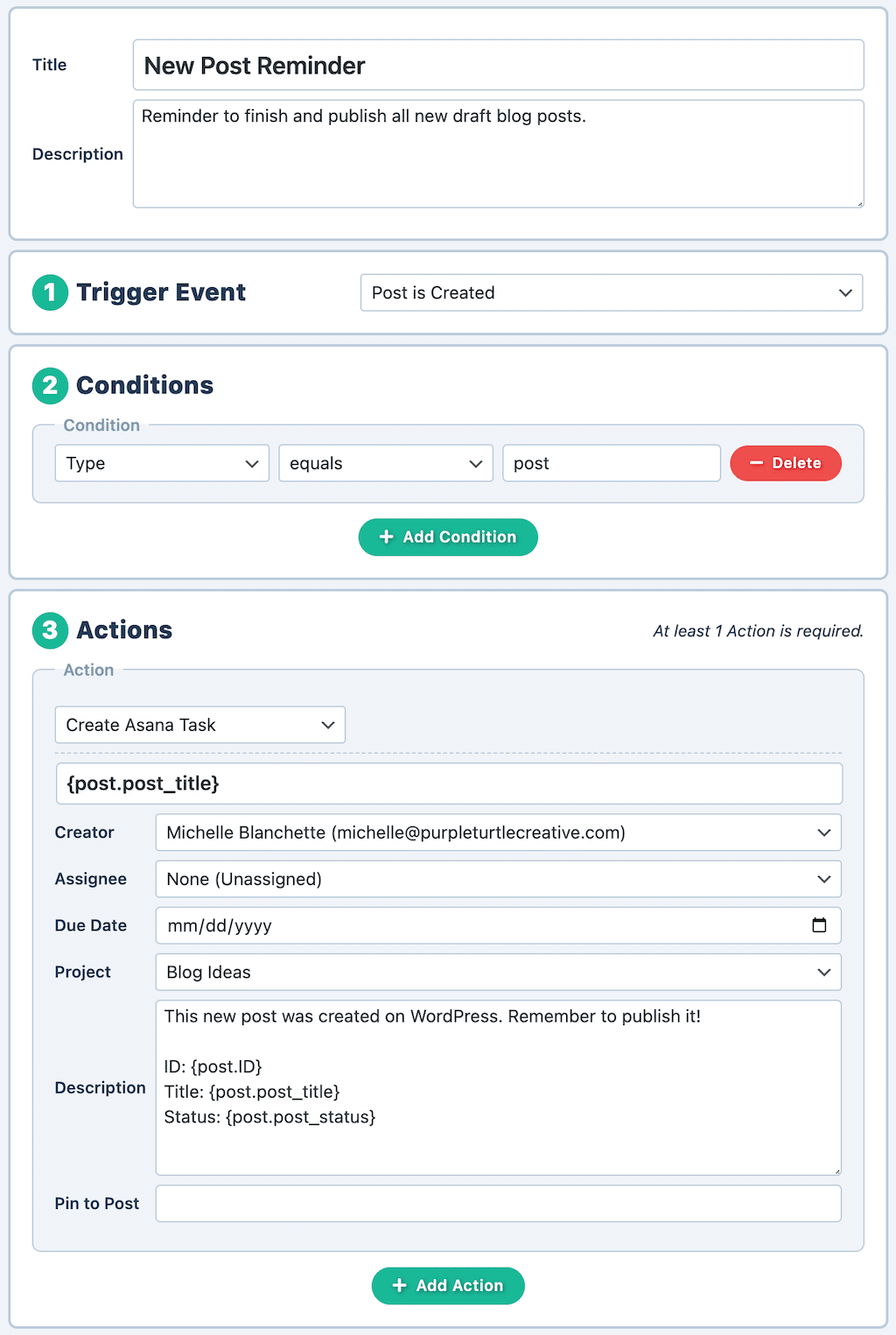
By the way, the Automations feature within Completionist is completely free for you to use without limitation! Completionist is a free WordPress plugin that works with a free Asana Basic account. This means you don’t have to pay anything at all to use these time-saving features. You don’t even need to provide your email address or any other sign up information. Simply download the Completionist plugin and connect your Asana account in just a few seconds. It’s that simple! If you’re spending a lot of time and money managing integrations with services like Zapier or Automate.io, then I highly encourage you to give Completionist a try. You can always uninstall the plugin from your WordPress website at any time if it doesn’t work out. If you do find it useful, though, you could secure significant time and cost savings!
What’s Next?
Completionist’s development queue is always brimming with exciting new features to boost your productivity and collaboration on WordPress with Asana. While this was a smaller release, there’s definitely more impressive features to come! Be sure to subscribe to the Completionist mailing list so you don’t miss out!